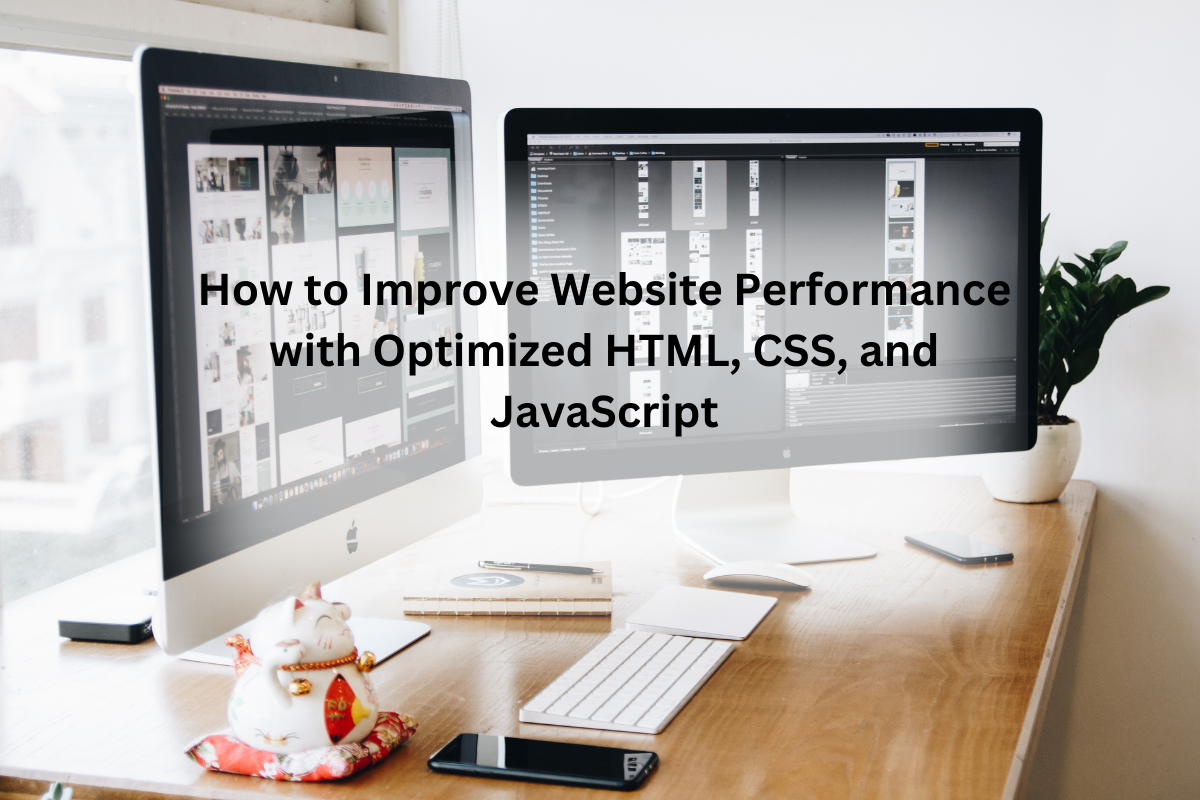Hello readers, In this particular post we will discuss how to build a login form using HTML and CSS. Sign in form is used to access any account. In the last post, we discussed how to create a Free Html contact form. Now, our focus is to create a login form using HTML and CSS.
login form:
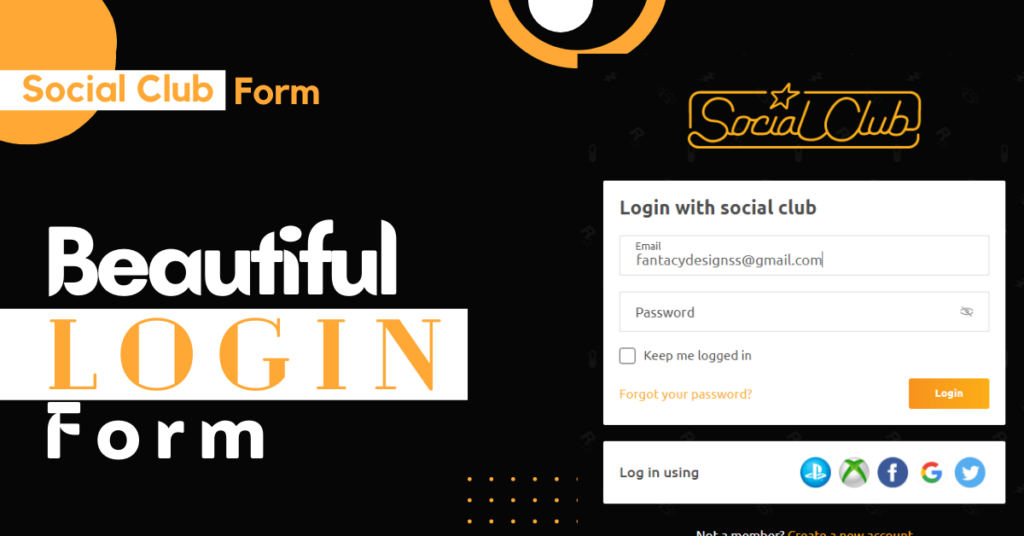
As you can see in the image we have created a sign-in form using Html and CSS. This sign-in form has a lot of features and they are created with the help of HTML and CSS. Let’s see why we have used Html and CSS to create this form.
You might like it:
Html:
As we all know that HTML is a markup language and we use this language to create the basics and skeleton of our project. In this login form. we have created the checkbox, input fields, buttons, heading, and text with the help of HTML. Html helps us to create a lot of things but it does not have enough properties for designing. For design purposes, we need to take help from CSS properties.
CSS:
It is also known as a markup language and we use this language to add the design to the HTML things. We have created the basic skeleton of this form with the help of HTML. Now we will use CSS properties to design this form.

As you can see in the image we have created this beautiful login form. It has a logo at the top of the form. The background is dark and it can be changed to another color or picture. Then we created two boxes. In the first box, we have the fields of input. Fields are used to take the input from the user. Then we have a checkbox that whether you want to save your information for the future or not.
Then we have a text for forgot your password. If you don’t want to log in using email and password then you can use your social accounts to log in. These accounts are given below and you can simply log in with the help of these accounts. For that, you need to click on the below create account button.
How to create a login form?
A sign-in form is created using some steps. We will follow these steps for the creation of this project. We will create this sign-in form in 3 steps.
Download a code editor for the login form:
Syntax errors will be solved using code editor recommendations. Every code editor has its own features but vs code and sublime text editor 3 have a lot of unique features.
Html source code:
Create an html file and name it, then save it with the extension of .html at the end of the name. Html code is given below and used in your newly created Html file.
|
1 2 3 4 5 6 7 8 9 10 11 12 13 14 15 16 17 18 19 20 21 22 23 24 25 26 27 28 29 30 31 32 33 34 35 36 37 38 39 40 41 42 43 44 45 46 47 48 49 50 51 52 53 54 55 56 57 58 59 60 61 62 63 64 65 66 67 68 69 70 71 72 73 74 75 76 |
<html lang="en"> <head> <meta charset="UTF-8"> <meta name="viewport" content="width=device-width, initial-scale=1.0"> <title>Social Login Form - FantacyDesigns</title> <link rel="stylesheet" href="style.css"> <link href="https://fonts.googleapis.com/css2?family=Ubuntu:ital,wght@0,300;0,400;0,500;0,700;1,300;1,400;1,500;1,700&display=swap" rel="stylesheet"> </head> <body> <div class="login-form"> <div class="logo"></div> <div class="container"> <h1>Login with social club</h1> <form action=""> <div class="txtb"> <input type="text" placeholder=" "> <span class="placeholder">Email</span> </div> <div class="txtb"> <input type="password" id="passwordInput" placeholder=" "> <span class="placeholder">Password</span> <i class="show-password-btn"> <svg xmlns="http://www.w3.org/2000/svg" viewBox="0 0 32 32" height="16" width="16" class="UI__Icon__icon" data-ui-name="visibility_off_icon"><path d="M29.8 17.2c-2.2 1.7-4.6 3-7.1 3.7l-2.5-2.5c.6-.8.9-1.8.9-2.9 0-1.4-.5-2.6-1.5-3.6-1.7-1.7-4.5-1.9-6.4-.6l-1.7-1.7c6.3-1.3 12.9.1 18.4 4.3.6.5 1.5.4 1.9-.2.5-.6.4-1.5-.2-1.9-6.7-5.1-14.9-6.6-22.4-4.4L5.7 3.9c-.5-.5-1.4-.5-1.9 0s-.5 1.4 0 1.9l2.6 2.6c-2 .9-4 2-5.8 3.4-.6.5-.7 1.3-.2 1.9.3.3.7.5 1.1.5.3 0 .6-.1.8-.3 1.9-1.5 4-2.6 6.2-3.4l2.9 2.9c-.3.6-.4 1.2-.4 1.8 0 .8.5 1.4 1.3 1.5.6.1 1.2-.4 1.4-1l2.2 2.2c-.2 0-.3 0-.5-.1-.7-.2-1.5.2-1.7.9-.2.7.2 1.5.9 1.7.5.2 1 .2 1.5.2.7 0 1.4-.2 2.1-.5l1.5 1.5c-6 1-12.2-.5-17.3-4.5-.6-.5-1.5-.4-1.9.2-.5.6-.4 1.5.2 1.9 4.6 3.6 10 5.4 15.5 5.4 2 0 3.9-.2 5.9-.7l4.1 4.1c.3.3.6.4 1 .4s.7-.1 1-.4c.5-.5.5-1.4 0-1.9L25.1 23c2.3-.9 4.6-2.1 6.6-3.7.6-.5.7-1.3.2-1.9-.7-.6-1.5-.7-2.1-.2zm-12.2-3.3c.4.4.7 1 .7 1.7 0 .3-.1.6-.2.8l-3-3c.9-.3 1.9-.1 2.5.5z"></path></svg> </i> </div> <label class="checkbox"> <input type="checkbox"> <span>Keep me logged in</span> </label> <div class="forgot-signin-container"> <a href="#" class="link">Forgot your password?</a> <input type="button" value="Login"> </div> </form> </div> <div class="container bottom-container"> <h3 class="row">Log in using</h3> <div class="sm-login row"> <a href="#"> <img src="images/ps.png" alt=""> </a> <a href="#"> <img src="images/xbox.png" alt=""> </a> <a href="#"> <img src="images/fb.png" alt=""> </a> <a href="#"> <img src="images/google.png" alt=""> </a> <a href="#"> <img src="images/twitter.png" alt=""> </a> </div> </div> <div class="create-account"> Not a member? <a href="#" class="link">Create a new account</a> </div> </div> <div class="copyright"> © 2022 - FantacyDesigns </div> <script> document.querySelector(".show-password-btn").addEventListener("click",function(){ var passwordInput = document.querySelector("#passwordInput"); if(passwordInput.type == "password") passwordInput.type = "text"; else passwordInput.type = "password"; }); </script> </body> </html> |
CSS source code:
Now create a file of CSS and save it using the .css extension at the end of the file name. It will convert your code file into a CSS file automatically. CSS code is provided below and uses this code in your CSS file.
|
1 2 3 4 5 6 7 8 9 10 11 12 13 14 15 16 17 18 19 20 21 22 23 24 25 26 27 28 29 30 31 32 33 34 35 36 37 38 39 40 41 42 43 44 45 46 47 48 49 50 51 52 53 54 55 56 57 58 59 60 61 62 63 64 65 66 67 68 69 70 71 72 73 74 75 76 77 78 79 80 81 82 83 84 85 86 87 88 89 90 91 92 93 94 95 96 97 98 99 100 101 102 103 104 105 106 107 108 109 110 111 112 113 114 115 116 117 118 119 120 121 122 123 124 125 126 127 128 129 130 131 132 133 134 135 136 137 138 139 140 141 142 143 144 145 146 147 148 149 150 151 152 153 154 155 156 157 158 159 160 161 162 163 164 165 166 167 168 169 170 171 172 173 174 175 176 177 178 179 180 181 182 183 184 185 186 187 188 189 190 191 192 193 194 195 196 197 198 199 200 201 202 203 204 205 206 207 208 209 210 211 212 213 214 215 216 217 218 219 220 221 222 223 224 225 226 227 228 229 |
*{ margin: 0; padding: 0; font-family: "ubuntu",sans-serif; box-sizing: border-box; } ::selection{ background-color: #fdcf74; } body{ background-image: url(images/bg.png); background-size: 256px; min-height: 100vh; display: grid; justify-items: center; align-items: center; grid-template-rows: auto 62px; } .login-form{ width: 100%; max-width: 500px; } .logo{ background-image: url(images/logo.svg); width: 290px; height: 82px; margin: 40px auto; } .container{ margin: 20px 0; background-color: #fff; padding: 20px; border-radius: 2px; color: #4d4d4d; } .container h1{ font-size: 24px; margin-bottom: 20px; } .txtb{ height: 50px; margin-bottom: 20px; position: relative; overflow: hidden; } .txtb input{ width: 100%; height: 50px; border: 1px solid #ddd; padding: 0 20px; font-size: 18px; color: #666; border-radius: 3px; outline: 3px solid #fcaf1770; } .placeholder{ position: absolute; left: 20px; top: 50%; transform: translateY(-50%); user-select: none; pointer-events: none; font-size: 17px; transform-origin: 0 0; transition: .2s linear; } .txtb input:not(:placeholder-shown) + .placeholder{ transform: scale(.75) translateY(-26px); } .txtb input:not(:placeholder-shown){ padding-top: 12px; } .show-password-btn{ position: absolute; right: 20px; top: 50%; transform: translateY(-50%); cursor: pointer; fill: #999; } .checkbox{ display: inline-block; margin-bottom: 20px; cursor: pointer; padding-left: 30px; position: relative; } .checkbox input{ display: none; } .checkbox span::before{ content: ""; position: absolute; width: 20px; height: 20px; border: 1px solid #4d4d4d; left: 0; box-sizing: border-box; border-radius: 3px; } .checkbox span:after{ content: ""; position: absolute; width: 12px; height: 6px; border-bottom: 2px solid #333; border-left: 2px solid #333; transform: rotate(-50deg); box-sizing: border-box; left: 4px; top: 6px; display: none; } .checkbox input:checked + span::after{ display: block; } .forgot-signin-container{ display: flex; align-items: center; justify-content: space-between; } .link{ color: #fcaf17; text-decoration: none; transition: .2s linear; } .link:hover{ text-decoration: underline; } .forgot-signin-container input{ width: 100px; height: 38px; border: none; background-image: linear-gradient(90deg,#f7931e,#fcaf17); color: #fff; font-weight: 700; outline: none; cursor: pointer; border-radius: 3px; } .forgot-signin-container input:hover{ background: #fcaf17; } .bottom-container{ display: flex; flex-wrap: wrap; justify-content: space-between; align-items: center; } .bottom-container h3{ font-size: 18px; font-weight: 500; } .sm-login{ display: flex; justify-content: space-between; } .sm-login a{ width: 38px; margin: 0 5px; overflow: hidden; } .sm-login a img{ width: 100%; } .create-account{ text-align: center; color: #fff; margin: 30px 0; } .copyright{ color: #999; font-size: 12px; } @media screen and (max-width: 520px){ body{ align-items: unset; } .logo{ width: 236px; height: 67px; margin: 16px auto; } .container{ margin: 8px; } .row{ width: 100%; } .sm-login{ margin-top: 8px; } .sm-login a{ flex: 1; max-width: 65px; } } |
Then connect these files with each other for adding the properties of CSS into the HTML file.
Download source code:
If you find any error while connecting these files with each other download the source code. The source code is given below and you can download It for free by clicking at download source code button.
Task:
In this login form, you have learned how to use input text fields, checkboxes, button design, text color, and social media icon usage. Now you have to do some tasks for better learning.
Task: Change the position of the login button from right to center. Then add another field to confirm the password. Change social media icons and import new icons with the help of the font-awesome website. In the background, you can add a solid color, background image, and gradient color. It all depends on you how you want to design it.
We have tried to cover each and everything related to this form. If you have any type of question or suggestion then feel free to ask in the comment section.
Thanks for reading this article.
Download Source CodeClick to Download